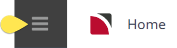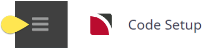Message Defaults are used only when Tourplan auto messaging is turned on. Auto messaging controls which message(s) must be sent to suppliers when services have a particular service status attached to them. The process starts when a service is inserted into a booking. The auto messaging settings will determine which message must be sent to the supplier and from that point, what service statuses must be applied to the service in order for the booking process to continue.
NOTE: Auto Messaging places quite strict operational restraints on the booking process. A discussion with the local Tourplan Support Office to discuss implementation is recommended.
Message Defaults are one aspect of the auto messaging set up, and these control:
- What the initial sell basis is – request, allocation, free sell etc. and,
- Which service statuses a service will assume in a given set of circumstances and,
- What action constitutes a change that will trigger message sending or a status change
Message Defaults can be set at specific product level (Product Setup > Operation > Message Defaults) or they can be set here to apply to all services with the selected service codes. These settings can then be overridden on a service-by-service basis in the product database.
Message Defaults also dictate the message type line format that will be used when the message is output from a booking.
Create Message Defaults
-
From the Home menu, select
 Home > System > Code Setup.
Home > System > Code Setup.
-
From the Code Setup menu, select
 Messaging > Message Defaults.
Messaging > Message Defaults.
-
On the
 Message Defaults screen, if the Message Default that you want is not already in the list, click Insert.
Message Defaults screen, if the Message Default that you want is not already in the list, click Insert.

-
On the blank
 Message Defaults screen, select a Service and Message Type. Saving here will set the message type for the service type. The additional steps below assist with setting up Auto Messaging functions.
Message Defaults screen, select a Service and Message Type. Saving here will set the message type for the service type. The additional steps below assist with setting up Auto Messaging functions.

-
Keeping with the
 Message Defaults screen, select the required Service Sell Basis, Request Status and Cancelled Status.
Message Defaults screen, select the required Service Sell Basis, Request Status and Cancelled Status.

-
Work your way through the tabs on the
 Message Defaults screen, selecting the required Service Status for each action.
Message Defaults screen, selecting the required Service Status for each action.

-
Keeping with the Tabs on the
 Message Defaults screen, select the Triggers Tab and check the required Status Change and Supplier Message check boxes to control the Auto Message triggers.
Message Defaults screen, select the Triggers Tab and check the required Status Change and Supplier Message check boxes to control the Auto Message triggers.

- Review the completed screens.
-
Click
 Save to keep the changes.
Save to keep the changes.
-
Click
 Exit to discard any changes.
Exit to discard any changes.

NOTE: After clicking Save, the screen clears, ready for another Message Default - continue adding Message Defaults or click Exit to close the screen.
About Message Default Fields
NOTE: Setting these two fields will link the service type with the message type. When a product option is first inserted into the product application, the message type will default based on the service type selected here.
Service (Type) (Drop-down)
Selecting the service type and the message type here will apply to all tabs. The list of available service types has been previously defined in codes set up under Product > Service Codes.
Message Type (Drop-down)
Selecting the message type default for the service type here will apply to all tabs. The list of available message types has been previously defined in codes set up under Messaging > Message Types.
Details Tab
- Service Sell Basis (Check-box) - the default sell basis for all services of this service type (AC - Accommodation) is set to the default sell on Request. If some accommodation services have allocation available, these particular services can have the message defaults overridden with a default sell basis of Sell off Allocation applied to them in the Product level. For instructions on setting message defaults at the product level, see Product Setup > Operation > Message Defaults.
NOTE: All status fields are drop-downs and display the list of Service Statuses as set up under Service Status Codes.
- On Request Status (Drop-down) - this field displays regardless of the Service Sell Basis selected. This is because at some stage, the default basis will not be available, and Request will have to be used.
- Cancelled Status (Drop-down) - this field must be populated with the service status specifically set up to allow service deletion. If this field is left blank, services will not be able to be deleted from a booking.
Request Tab
This screen details the Service Statuses to be applied when the sell basis of the service is Request.
NOTE: Service Statuses set here also apply when the message has been sent; the service line is updated with the status attached to the message template.
- On Service Insert (Drop-down) - the status that will be given to the service when it is first inserted into a booking. This status can be applied to the service automatically.
When request becomes
- Waitlisted (Drop-down) - the status that must be applied to the service if the result of a request message is that the service is waitlisted. Manually applied.
- Confirmed (Drop-down) - the status that must be applied to the service if the result of a request message is that the service is confirmed. Manually applied.
When amended from state
- Requested (Drop-down) - the status that must be applied to the service if an amendment needs to be made to the service while the status is on request. This status can be applied to the service automatically.
- Waitlisted (Drop-down) - the status that must be applied to the service if an amendment needs to be made to the service while the status is waitlisted. This status can be applied to the service automatically.
- Confirmed (Drop-down) - the status that must be applied to the service if an amendment needs to be made to the service while the status is confirmed. This status can be applied to the service automatically.
When cancelled from state
- Requested (Drop-down) - the status that must be applied to the service if it is cancelled while the status is on request. This status can be applied to the service automatically.
- Waitlisted (Drop-down) - the status that must be applied to the service if it is cancelled while the status is waitlisted. This status can be applied to the service automatically.
- Confirmed (Drop-down) - the status that must be applied to the service if it is cancelled while the status is confirmed. This status can be applied to the service automatically.
Freesell Tab
This tab details the Service statuses to be applied when the sell basis of the service is on freesell.
- On Service Insert (Drop-down) - the status that will be given to the service when it is first inserted into a booking. This status can be applied to the service automatically.
- On Amendment (Drop-down) - the status that must be applied to the service if an amendment needs to be made to the service. This status can be applied to the service automatically.
- On Cancellation (Drop-down) - the status that must be applied to the service if it is cancelled. This status can be applied to the service automatically.
Allocation Tab
This screen details the Service Status' to be applied when the sell basis of the service is 'Sell of Allotment/Allocation'
- On Service Insert (Drop-down) - the status that will be given to the service when it is first inserted into a booking. This status can be applied to the service automatically.
- On Amendment (Drop-down) - the status that must be applied to the service if an amendment needs to be made to the service. This status can be applied to the service automatically.
- On Cancellation (Drop-down) - the status that must be applied to the service if it is cancelled. This status can be applied to the service automatically.
Unavailable Tab
The service status settings in this tab are used when allocation is unavailable.
- On Service Insert (Drop-down) - the status that will be given to the service when it is first inserted into a booking. This status can be applied to the service automatically.
When request becomes
- Waitlisted (Drop-down) - the status that must be applied to the service if the result of a request message is that the service is waitlisted. Manually applied.
- Confirmed (Drop-down) - the status that must be applied to the service if the result of a request message is that the service is confirmed. Manually applied.
When amended from state
- Requested (Drop-down) - the status that must be applied to the service if an amendment needs to be made to the service while the status is on request. This status can be applied to the service automatically.
- Waitlisted (Drop-down) - the status that must be applied to the service if an amendment needs to be made to the service while the status is waitlisedt. This status can be applied to the service automatically.
- Confirmed (Drop-down) - the status that must be applied to the service if an amendment needs to be made to the service while the status is confirmed. This status can be applied to the service automatically.
When cancelled from state
- Requested (Drop-down) - the status that must be applied to the service if it is cancelled while the status is on request. This status can be applied to the service automatically.
- Waitlisted (Drop-down) - the status that must be applied to the service if it is cancelled while the status is waitlist. This status can be applied to the service automatically.
- Confirmed (Drop-down) - the status that must be applied to the service if it is cancelled while the status is waitlist. This status can be applied to the service automatically.
Copy from Request (Button)
Selecting this button will populate the fields with settings identical to those set under the Request Tab.
Triggers Tab
This screen allows settings to be made which determine if specific changes to a service will trigger a change in service status and/or the sending of a supplier message.